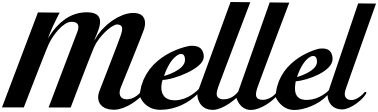El Capitan's new split view works and is very nice. I have used three pairs: Mellel and Bookends, Mellel and OmniGraffle, and Mellel and Mail. Unfortunately, most of the time when I try to invoke the split view, what I get is not what I want. I have not figured out the "right" formulas for consistently getting usable panes--especially when trying to follow instructions that involve clicking on the green button. On the Mellel side, I typically want to have the outline pane, text, and palette showing. I want to see only one page at a time and to see all of it. I prefer a zoom of about 150 and to see little or no gray space outside the contour of what represents the page. There are limits to what can be done with any given screen shape (mine is a 27 inch iMac from about 2012), so I am reconciled to perhaps having to use the vertical and horizontal scroll bars. As of now, the closest I could give to a formula would be:
1. Open the apps of interest (one file only for a given app).
2. Open Mission Control (using my F3 key or a Control-uparrow, since I don't usually use a pad).
3. Move mouse to top of screen to see a thumbnail pane.
4. Slide the window of the first app of the pair desired up from below to that thumbnail pane.
5. Slide the second app desired up from below and put it on top of the first
6. Click on the "combined" icon to appear in split view.
7. Assuming that Mellel is one of those being juxtaposed, then adjust its "half" as follows (I fine that half is about right)
a. set the desired zoom
b. set show outline
c. if palettes are not showing, toggle so they do
d. use vertical and horizontal scroll bars to put the active page's image in the middle with minimal gray space outside the image of the page itself. [/list]
8. Use Mission Control for navigation to other apps as necessary.
Now, suppose that I have two Mellel files open simultaneously. It appears that the "other" file is independent and is not included in the split-view setup that has been established. If I open its window from within Mellel, it opens, but not in the split view. If I go back to the first Mellel file, then I'm back in split view. It seems, then, that what one is arranging in Split-View is particular files, not apps. If so, ok, but it's not clear to me that this is right.
The basic instructions for Split-View, and most of the on-line examples, go about things differently. They say to click-and-hold the green button at the top-right, etc. I have not been able to make things work that way and found myself confused about where I was. Further, I found myself in non-responsive states and had to restart. I also had some crashes.
Presumably, other more savvy folks have gotten all of this working marvelously and also know Mellel-related issues, and possible issues relating to pairing Mellel with other things. If so, if there are better ways, I'd be very happy to see the recipe.
Thanks for any advice.
Split View in El Capitan
Moderators: Eyal Redler, redlers, Ori Redler
-
Eyal Redler
- Co-founder
- Posts: 695
- Joined: Thu Oct 27, 2005 9:15 am
Re: Split View in El Capitan
First, please note that Mellel has a little compatibility problem with El Capitan's split view feature, mainly regarding the palettes which can show up in the wrong place. This will be fixed in Mellel 3.4.4
Regarding setting up, I must say that I found using the green button much easier then the method you're describing. All you need to do is this
1. Have both windows you wish to join in a split view open on screen
2. Take the window you wish to place on the left of the split and click and hold its green button. Hold the button until the window becomes a bit smaller and then leave the button, if you just click the button then the window will simply go into full-screen mode
3. After leaving the button, the window will be placed on the left half of the screen and other eligible windows will be shown on the right side of the screen
4. Click the other window (the one you wish to have on the right side) and it will be placed in the right half of the split
Much harder to describe then do.
Regarding setting up, I must say that I found using the green button much easier then the method you're describing. All you need to do is this
1. Have both windows you wish to join in a split view open on screen
2. Take the window you wish to place on the left of the split and click and hold its green button. Hold the button until the window becomes a bit smaller and then leave the button, if you just click the button then the window will simply go into full-screen mode
3. After leaving the button, the window will be placed on the left half of the screen and other eligible windows will be shown on the right side of the screen
4. Click the other window (the one you wish to have on the right side) and it will be placed in the right half of the split
Much harder to describe then do.
Eyal Redler
----------------------
Co-Founder and Owner at Mellel
Facebook: http://www.facebook.com/mellelwordprocessor
YouTube: http://www.youtube.com/user/MellelRedlex
Donate: https://www.paypal.com/donate/?hosted_b ... 2LWB33YBZW
----------------------
Co-Founder and Owner at Mellel
Facebook: http://www.facebook.com/mellelwordprocessor
YouTube: http://www.youtube.com/user/MellelRedlex
Donate: https://www.paypal.com/donate/?hosted_b ... 2LWB33YBZW
Re: Split View in El Capitan
Even when not using Split View I find that the palettes doesn't show up on my 15in Macbook Pro. On my Mac with a 21" screen, it shows up though (covering up part of the window though).
Question: With this fixing of the palettes and the split view feature etc, is it possible to dock the palettes so that it sit in the main window on the right just like the outline 'palette' sits ini the main window on the left?
This would be great. With a loose palette, its always hoping up in the wrong places. I use full screen (on my mac) just to lock it down.
Thanks!
Question: With this fixing of the palettes and the split view feature etc, is it possible to dock the palettes so that it sit in the main window on the right just like the outline 'palette' sits ini the main window on the left?
This would be great. With a loose palette, its always hoping up in the wrong places. I use full screen (on my mac) just to lock it down.
Thanks!