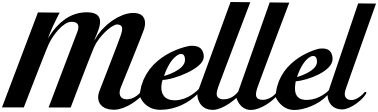How do I set the default style of a table? I am thinking here of reducing the width of the lilnes, and also of alignment, etc. I know that I can just apply a paragraph style to handle the latter, but surely I don't have to adjust the line thickness on each and every table.?? Ideally, the table style would be just another part of a style set.
Another table question: Is there a way to insert a row or column "in the middle" rather than at the end? It seems that there is not and, if not, this and the lack of sorting are quite troublesome.
Defaults for Tables
Moderators: Eyal Redler, redlers, Ori Redler
-
laup
- Knows everything, can prove it
- Posts: 311
- Joined: Tue Aug 22, 2006 4:13 am
- Location: Topanga, California
Defaults for Tables
Paul
<Is there a way to insert a row or column "in the middle" rather than at the end?
Yes, there is. The third icon in the set at the bottom of the Page Palette splits a row into two parts, thus inserting a new row. If you want to insert a new row all the way across the table, select a full row at the point where you want the new row to appear. If you merely have your cursor in a single cell, then the new row will be only in that cell.
<but surely I don't have to adjust the line thickness on each and every table
Unfortunately, yes you do.
Don Broadribb
Yes, there is. The third icon in the set at the bottom of the Page Palette splits a row into two parts, thus inserting a new row. If you want to insert a new row all the way across the table, select a full row at the point where you want the new row to appear. If you merely have your cursor in a single cell, then the new row will be only in that cell.
<but surely I don't have to adjust the line thickness on each and every table
Unfortunately, yes you do.
Don Broadribb
<It would be good also if the various lines in the table could have different thicknesses.
If I understand correctly what you want, this is already possible. Simply select the Whole Table icon, deselect all lines in the Table Palette square, except for the one whose thickness you want to define. Then select the "weight" you want for that line.
You can select line weight for individual cells in the same way, just select the cell first and then procede with delecting all lines in the Table Palette square except for the one whose thickness you want to define, and select the weight you want for that line.
Don Broadribb
If I understand correctly what you want, this is already possible. Simply select the Whole Table icon, deselect all lines in the Table Palette square, except for the one whose thickness you want to define. Then select the "weight" you want for that line.
You can select line weight for individual cells in the same way, just select the cell first and then procede with delecting all lines in the Table Palette square except for the one whose thickness you want to define, and select the weight you want for that line.
Don Broadribb
-
laup
- Knows everything, can prove it
- Posts: 311
- Joined: Tue Aug 22, 2006 4:13 am
- Location: Topanga, California
Thanks. I had tried something close to that before but had been unsuccessful. Apparently, the algorithm is that you select the range of cells within which you want to make some changes, you go to the table pallette and unclick the lines that you DON'T want to change, you change the weight setting, and then the remaining lines in that cell array change. That is, the tool weight-change operation affects only those lines of the table pallette's cell array that are selected, leaving the others unchanged. It's a bit different from Word's approach.donb wrote:<It would be good also if the various lines in the table could have different thicknesses.
If I understand correctly what you want, this is already possible. Simply select the Whole Table icon, deselect all lines in the Table Palette square, except for the one whose thickness you want to define. Then select the "weight" you want for that line.
You can select line weight for individual cells in the same way, just select the cell first and then procede with delecting all lines in the Table Palette square except for the one whose thickness you want to define, and select the weight you want for that line.
Don Broadribb
Paul