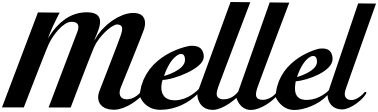I think this should be easey, but can't quite figure it out from the manual. I seem to have a few parts of my document that are in non-standard formatted text. In that when I click on the character drop-down menu, I have a number of fonts listed there with a diamond to the left. I'd like to find these so I can reformat them. Can someone please explain how I can do this!
Thanks!
Find Character Formatting
Moderators: Eyal Redler, redlers, Ori Redler
-
macsailor
- Knows everything, can prove it
- Posts: 367
- Joined: Thu Oct 20, 2005 1:10 pm
- Location: Linköping, Sweden
Agree.Timotheus wrote:But it's not always easy to figure out which parts of a document correspond to which character / paragraph style. Therefore an option "show / highlight parts in selected style" perhaps would be welcomed by many.
Peter Edwardsson
..............................
Truth is not always popular, but it is always right.
..............................
Truth is not always popular, but it is always right.
Hi Donb - thanks for this. Now I can replace it, but part of the problem is that I don't know where in the document this non-standard text is. Therefore, I have to (well this is what I did) create a style that really stands out, change the non-standard text to this style, then go page-downing through the document until I see it's location, then change it to the style I'm after.
Would be better if I could just search for the non-standard style in the first place. Then when I found where it was I'd know what to change it to.
Thanks for the help, Taman
Would be better if I could just search for the non-standard style in the first place. Then when I found where it was I'd know what to change it to.
Thanks for the help, Taman
Right. Well, the thing to do is to this:
(I recommend you do the following with a duplicate of your document, so that if you mess it up, you can always get back to your original):
1. Go into Find&Replace, select "Any character" from the "Insert Element" set. This places its icon in the Find area.
2. Double click on the "Any character" icon, and select "Once or More" from the choices given, and be sure to click on "Greedy".
3. In the Font palette choose the font you are trying to find instances of.
4. In the Replace All section type something like qqq followed by "Found expression" from Insert Element.
5. Click on Replace All.
6. Type qqq in the Find area.
7. Close the Find&Replace window.
Press command-g.
This will take you to the first place the font you are looking for occurs. Following that text, to find the next instance, press command-g again, and continue doing so until you have found all the instances in your document.
Don Broadribb
(I recommend you do the following with a duplicate of your document, so that if you mess it up, you can always get back to your original):
1. Go into Find&Replace, select "Any character" from the "Insert Element" set. This places its icon in the Find area.
2. Double click on the "Any character" icon, and select "Once or More" from the choices given, and be sure to click on "Greedy".
3. In the Font palette choose the font you are trying to find instances of.
4. In the Replace All section type something like qqq followed by "Found expression" from Insert Element.
5. Click on Replace All.
6. Type qqq in the Find area.
7. Close the Find&Replace window.
Press command-g.
This will take you to the first place the font you are looking for occurs. Following that text, to find the next instance, press command-g again, and continue doing so until you have found all the instances in your document.
Don Broadribb