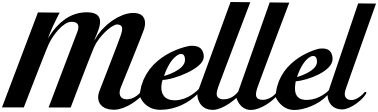I've looked at page 214 et seq. of the Manual, (v.5.1) but I can't figure out how to configure running headers for this common scenario:
verso pages: name of Part in header, page number in footer
recto pages: name of Chapter in header, page number in footer
new Chapter page: no header
Front matter: verso page: no header, footer has page numbers in Roman numerals
recto pages: no header, footer has page numbers in Roman numerals
Also: there may be a few instances where the Chapter name is too long for the header; so I would want to use substitute text. Probably more than a few instances.
Can someone help me out?
Thank you.
Running Headers--How to?
Moderators: Eyal Redler, redlers, Ori Redler
-
user455474
- New to all this
- Posts: 3
- Joined: Mon Jun 29, 2020 2:45 pm
Re: Running Headers--How to?
Here's a screenshot from the Technical Book template:
verso page:
recto page:
first page of Chapter:
Other than adding these elements manually, how do I copy them/use them in my document?
Can't post images on this forum!!
verso page:
recto page:
first page of Chapter:
Other than adding these elements manually, how do I copy them/use them in my document?
Can't post images on this forum!!
-
user455474
- New to all this
- Posts: 3
- Joined: Mon Jun 29, 2020 2:45 pm
-
Amontillado
- Knows everything, can prove it
- Posts: 150
- Joined: Fri May 04, 2018 4:00 am
Re: Running Headers--How to?
When you edit a page style, you get options for different first page and different odd/even pages. By "first page" it means the first page in what's referred to in the guide as a page range.user455474 wrote: ↑Tue May 03, 2022 1:27 pm I've looked at page 214 et seq. of the Manual, (v.5.1) but I can't figure out how to configure running headers for this common scenario:
verso pages: name of Part in header, page number in footer
recto pages: name of Chapter in header, page number in footer
new Chapter page: no header
Your document can be thought of as starting life as being entirely in one page range. If you insert a page style break, Insert->Breaks->Page style break, you've divided your document into two page ranges.
A page style applies to all pages in a page range.
So, put page style breaks every place you need the page layout to change. Apply an appropriate page style to each page range.
That Technical Book template is a great way to see page styles and page style breaks in action.
Create a new document with that template. Go to View->Show hidden and put a check mark beside Page style breaks. You might want to un-check any hidden elements you'd rather not see for this experiment.
Open the Palettes, click on Page in the right column and choose the Styles tab. Now you will see a little blue check mark beside the page style in effect at the position of your cursor.
Click on any page style (whether it's active or not) and click the pencil button to edit it. Different first and different odd/even options will be in the lower left of the page style editor.
Note a couple of things. Clicking on a style in the Palettes doesn't enable it, apply it, or change your document. To use a style, either double-click it or click to select and then click the hand pointing down. The single click option lets you select a style and edit it without applying the style.
Also note that when you insert a page style break, that also causes a page break. Put page style breaks after the last character you want to appear in a page style.
Standard apologies for over-posting apply. I guess I'm a little OCD about writing tools. I'm not a Mellel expert. Just happy to get a lot of good out of it.